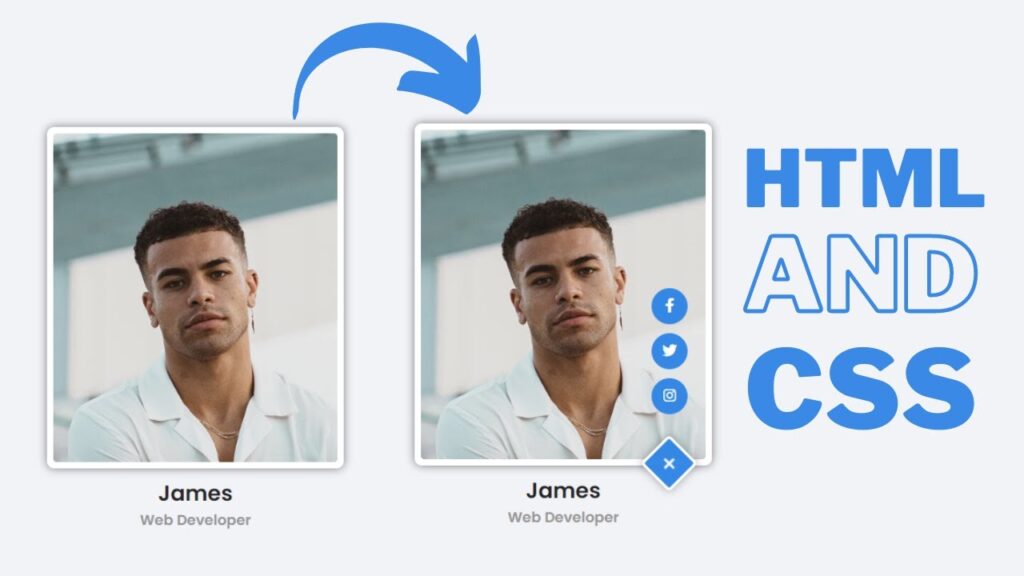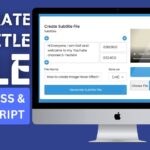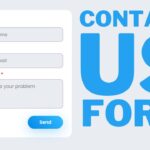In this video, we’ll show you how to create an Our Team Section using HTML and CSS. This section will allow you to display information about your team members, such as their name, photo, and biography.
If you’re looking to create a section on your website specifically for your team, then this video is for you! We’ll walk you through the steps necessary to create this section using HTML and CSS, and make sure that the section looks great in all browsers! After watching this video, you’ll be ready to create your own Our Team Section!.
I have posted many videos and articles before related to the JavaScript project, now this the something new that we are going to build.
Video Tutorial of How to create our team section using HTML and CSS
Our team section using HTML and CSS| Free Source Code
To create this program (Our Team Section). First, you need to create two Files one HTML File and another one is CSS File. After creating these files just paste the following codes in your file.
In the first place, make a HTML document with the name of index.html and paste the given codes in your HTML record. Keep in mind, you’ve to make a document with .html extension.
<!DOCTYPE html>
<html lang="en">
<head>
<meta charset="UTF-8">
<meta http-equiv="X-UA-Compatible" content="IE=edge">
<meta name="viewport" content="width=device-width, initial-scale=1.0">
<link rel="stylesheet" href="https://cdnjs.cloudflare.com/ajax/libs/font-awesome/6.2.0/css/all.min.css" integrity="sha512-xh6O/CkQoPOWDdYTDqeRdPCVd1SpvCA9XXcUnZS2FmJNp1coAFzvtCN9BmamE+4aHK8yyUHUSCcJHgXloTyT2A==" crossorigin="anonymous" referrerpolicy="no-referrer" />
<link rel="stylesheet" href="style.css">
<title>Our Team Section</title>
</head>
<body>
<div class="cards">
<div class="card">
<div class="thumb">
<img src="./img1.jpg" alt="">
<div class="social">
<input type="checkbox" name="" id="toggle1" class="share-toggle">
<label for="toggle1" class="share-button">
<i class="fas fa-plus"></i>
</label>
<a href="#" class="share-icon">
<i class="fab fa-instagram"></i>
</a>
<a href="#" class="share-icon">
<i class="fab fa-twitter"></i>
</a>
<a href="#" class="share-icon">
<i class="fab fa-facebook-f"></i>
</a>
</div>
</div>
<div class="info">
<h2>James Ford</h2>
<span>General Director</span>
</div>
</div>
<div class="card">
<div class="thumb">
<img src="./img2.jpg" alt="">
<div class="social">
<input type="checkbox" name="" id="toggle2" class="share-toggle">
<label for="toggle2" class="share-button">
<i class="fas fa-plus"></i>
</label>
<a href="#" class="share-icon">
<i class="fab fa-instagram"></i>
</a>
<a href="#" class="share-icon">
<i class="fab fa-twitter"></i>
</a>
<a href="#" class="share-icon">
<i class="fab fa-facebook-f"></i>
</a>
</div>
</div>
<div class="info">
<h2>Natasha</h2>
<span>Web Designer</span>
</div>
</div>
<div class="card">
<div class="thumb">
<img src="./img3.jpg" alt="">
<div class="social">
<input type="checkbox" name="" id="toggle3" class="share-toggle">
<label for="toggle3" class="share-button">
<i class="fas fa-plus"></i>
</label>
<a href="#" class="share-icon">
<i class="fab fa-instagram"></i>
</a>
<a href="#" class="share-icon">
<i class="fab fa-twitter"></i>
</a>
<a href="#" class="share-icon">
<i class="fab fa-facebook-f"></i>
</a>
</div>
</div>
<div class="info">
<h2>James</h2>
<span>Web Developer</span>
</div>
</div>
</div>
</body>
</html>Second, make a CSS record with the name of style.css and paste the given codes in your CSS document. Keep in mind, you’ve to make a record with .css extension.
@import url(https://fonts.googleapis.com/css?family=Poppins:100,100italic,200,200italic,300,300italic,regular,italic,500,500italic,600,600italic,700,700italic,800,800italic,900,900italic);
*{
margin: 0;
padding: 0;
box-sizing: border-box;
font-family: "Poppins",sans-serif;
}
body{
display: flex;
justify-content: center;
align-items: center;
min-height: 100vh;
background: #f2f3f7;
}
.cards{
display: flex;
justify-content: center;
align-items: center;
flex-wrap: wrap;
}
.cards .card{
max-width: 330px;
min-width: 290px;
width: 100%;
height: 100%;
margin: 20px;
}
.card .thumb{
position: relative;
height: 380px;
background: #fff;
padding: 7px;
border-radius: 8px;
box-shadow: 0 0 10px rgba(0, 0, 0, 0.514);
}
.card .thumb img{
width: 100%;
height: 100%;
border-radius: 4px;
object-fit: cover;
user-select: none;
-webkit-user-select: none;
}
.card .info{
margin-top: 10px;
text-align: center;
}
.card .info h2{
color: #252525;
font-size: 24px;
font-weight: 600;
text-transform: capitalize;
}
.card .info span{
font-weight: 600;
font-size: 16px;
color: #959595;
text-transform: capitalize;
}
.card .thumb .social{
visibility: hidden;
opacity: 0;
transition: all 0.3s ease;
}
.card:hover .thumb .social{
visibility: visible;
opacity: 1;
}
.card .thumb .share-button{
position: absolute;
bottom: -20px;
right: 25px;
width: 45px;
height: 45px;
background: #2e84e6;
border-radius: 5px;
border: 3px solid #fff;
transform: rotate(45deg);
color: #fff;
display: flex;
justify-content: center;
align-items: center;
cursor: pointer;
box-shadow: 0 0 10px rgba(0, 0, 0, 0.37);
z-index: 2;
}
.card .thumb .share-button i{
font-size: 18px;
transform: rotate(45deg);
transition: 0.3s;
}
.card .share-toggle:checked ~ .share-button i{
transform: rotate(180deg);
}
.card .share-icon{
position: absolute;
right: 27px;
bottom: -18px;
width: 40px;
height: 40px;
background: #2e84e6;
border-radius: 50%;
line-height: 40px;
text-align: center;
cursor: pointer;
color: #fff;
transition: all 0.5s ease;
transform: translateY(0) rotate(180deg);
z-index: 1;
}
.card .share-toggle{
display: none;
}
.card .share-toggle:checked ~ .share-icon:nth-child(3){
transform: translateY(-75px) rotate(0);
}
.card .share-toggle:checked ~ .share-icon:nth-child(4){
transform: translateY(-125px) rotate(0);
}
.card .share-toggle:checked ~ .share-icon:nth-child(5){
transform: translateY(-175px) rotate(0);
}Click on the following download button to download all source code files.