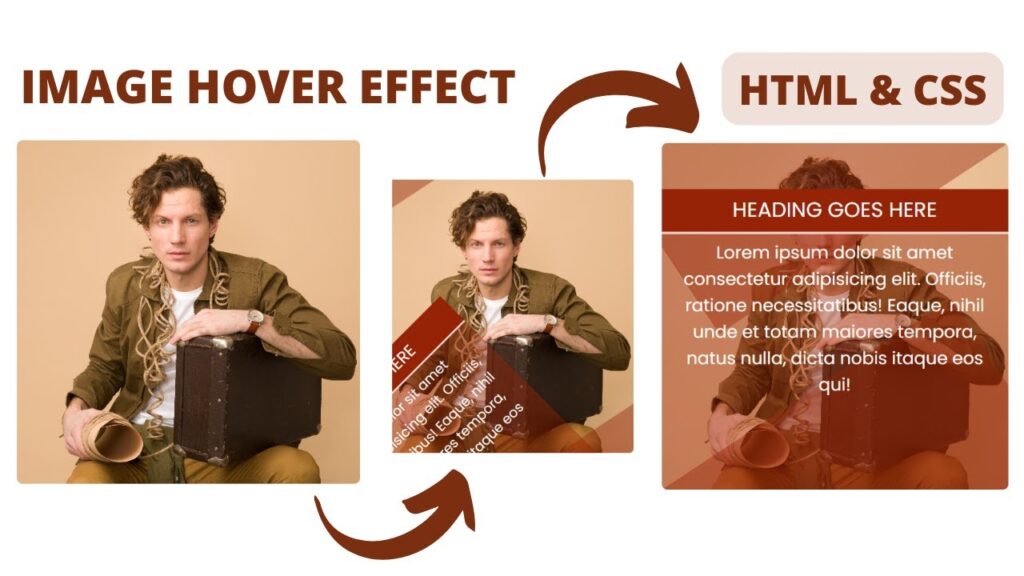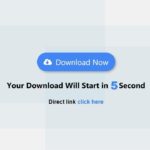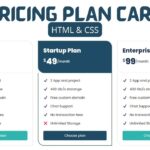Hello friends today in this blog, you will learn to create image hover effect using HTML & CSS. Image hover effect is an excellent way to create more interactive and detailed experience. By its name, it helps users to reveal an important element on the page. Its helpful for navigating pages or revealing menus.
In this tutorial, we will show you how to create image hover effect using HTML and CSS. I have posted many videos and articles before related to the JavaScript project, how this the something new that we are going to build. Creating an image hover effect with HTML and CSS is a simple process that can add an extra level of interactivity to your website. Here is a step-by-step guide to creating an image hover effect:
- Choose the image that you want to use for the hover effect.
- Determine the effect that you want to achieve when the user hovers over the image. This could be a change in the image itself, or it could be a display of additional information or a different call to action.
- Create the HTML structure for the image. This could be as simple as an <img> element or it could be more complex, such as a <div> element with the image as a background image.
- Add the CSS styles that will trigger the hover effect. This can be done using the :hover pseudo-class, which is applied to an element when the user’s mouse hovers over it.
- Use CSS to style the element when it is in its hover state. This could include changes to the image itself, such as adding a filter or changing the size, or it could involve displaying additional content, such as text or a button.
Video Tutorial of How To Create Image Hover Effect Using HTML & CSS
As you have seen on the given video tutorial of image hover effect using HTML & CSS, If you are feeling bored watching the given video tutorial of image hover effect then you can copy or download the given codes below:
Image hover effect Using Html & CSS | Free Source Code
To create this program (Image hover effect). First, you need to create two Files one HTML File and another one is CSS File. After creating these files just paste the following codes in your file. In the first place, make a HTML document with the name of index.html and paste the given codes in your HTML record. Keep in mind, you’ve to make a document with .html extension.
<!DOCTYPE html>
<html lang="en">
<head>
<meta charset="UTF-8">
<meta http-equiv="X-UA-Compatible" content="IE=edge">
<meta name="viewport" content="width=device-width, initial-scale=1.0">
<link rel="stylesheet" href="style.css">
<title>Card Hover Effect</title>
</head>
<body>
<div class="box">
<div class="imgBx">
<img src="./img.jpg" alt="">
</div>
<div class="content">
<h3>Heading Goes Here</h3>
<p>Lorem ipsum dolor sit amet consectetur adipisicing elit. Officiis, ratione necessitatibus! Eaque, nihil unde et totam maiores tempora, natus nulla, dicta nobis itaque eos qui!</p>
</div>
</div>
</body>
</html>
Second, make a CSS record with the name of style.css and paste the given codes in your CSS document. Keep in mind, you’ve to make a record with .css extension.
@import url(https://fonts.googleapis.com/css?family=Poppins:100,100italic,200,200italic,300,300italic,regular,italic,500,500italic,600,600italic,700,700italic,800,800italic,900,900italic);
*{
margin: 0;
padding: 0;
box-sizing: border-box;
font-family: "Poppins",sans-serif;
}
body{
display: flex;
align-items: center;
justify-content: center;
min-height: 100vh;
}
.box{
width: 300px;
height: 300px;
overflow: hidden;
position: relative;
border-radius: 5px;
}
.box::before,
.box::after{
content: '';
position: absolute;
background: #9723076b;
z-index: 1;
width: 100%;
height: 100%;
opacity: 0;
transition: 0.3s;
}
.box::before{
left: auto;
right: 0;
top: 0;
transform-origin: 100% 0;
transform: rotate(56.6deg) translateX(-40%);
}
.box::after{
top: auto;
bottom: 0;
left: 0;
transform-origin: 0 100%;
transform: rotate(56.6deg) translateX(40%);
}
.box:hover::before{
opacity: 1;
transform: rotate(56.6deg) translateX(0%);
}
.box:hover::after{
opacity: 1;
transform: rotate(56.6deg) translateX(0%);
}
.box .imgBx img{
position: absolute;
width: 100%;
height: 100%;
object-fit: cover;
}
.box .content{
position: absolute;
top: 40px;
width: 100%;
height: 100%;
background: #9723076b;
transform-origin: bottom right;
transform: rotate(-45deg);
opacity: 0;
transition: 0.3s all;
z-index: 2;
}
.box .content h3{
font-size: 18px;
font-weight: 400;
background: #972307;
color: #fff;
text-transform: uppercase;
padding: 5px 10px;
text-align: center;
border-bottom: 2px solid rgba(255,255,255,0.82);
}
.box .content p{
font-size: 15px;
padding: 5px 15px;
text-align: center;
color: #fff;
font-weight: 400;
}
.box:hover .content{
opacity: 1;
transform: rotate(0deg);
}
That’s all, now you’ve successfully created image hover effect Using Html, CSS and JavaScript. If your code doesn’t work or you’ve faced any error/problem, please download the source code files from the given download button. Its free and a .zip file will be downloaded then you’ve to extract it. Click on the following download button to download all source code files.